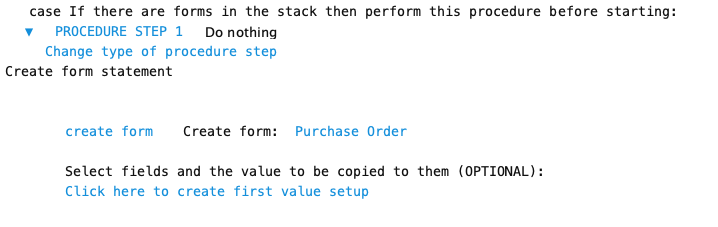Used by: Field procedures, Form Procedures
Use this procedure step type to process a form stack and create new data forms. This gives you the opportunity to create and file other data forms or add detail lines on the current form.
For example, creating a Check Credit data form with pending status when a new client form is filed. Various required data from the client form would be copied to the check credit form.
Note: Do not confuse this procedure step type with the form definition calculation 'Operate over a form stack' which returns a value.
Process any form stack that is accessible from the data form, including detail lines on the form.
In processing a form stack there are various stages and conditions to consider. Each presents an opportunity for you to perform procedures if needed.
Four different cases are available with this procedure step type:
- No forms in the stack – Opportunity to perform actions in the case of an empty form stack
- Form stack has forms but prior to start of stack processing - Opportunity to perform actions before stack is processed
- For each form in the stack - Opportunity to perform actions for each form in the stack
- Finished processing the form stack - Opportunity to perform actions after the non-empty stack has been processed
‘Process a Form Stack’ is a special procedure step type in that each case can be a multi-step procedure. This is similar to ‘Case on Conditions’ which also can have several groups of multi-step procedures.
- Do nothing
- Create a form or detail line
Create a Form
The only forms that can be created are transactions (any), auxiliary entity forms, entity forms that have a a sequence number form code.
The created form is filed at the same time the current form is filed. They all get filed at the same time or none of them get filed. That way data integrity is maintained.
Create Detail Line
Adds a detail line to a detail line field on the current form.
Configuration
These are the basic steps to configure this procedure step type. Formever will lead you through as you point and click.
- Label the procedure step
- Select the form stack
- Select form or detail line to create
- Transfer field values to new form fields
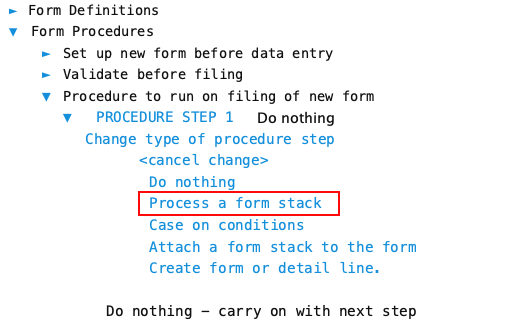
Step 1 - Label Definition
Give the procedure step a descriptive label. This doesn’t have to be done first. But make sure you provide a descriptive label before filing the master form.
Doing it first serves as a reminder of what you are trying to accomplish as you configure the step. Especially if there will be multiple steps in the field procedure or form procedure.
Step 2 - Select Form Stack to Process
Select the form stack to process. Click on the text ‘No form stack set up yet’ to open the Form Stack Chooser. If there are no approriate forms it will tell you so.
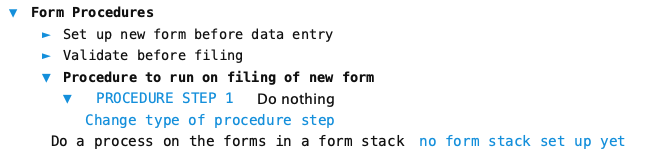
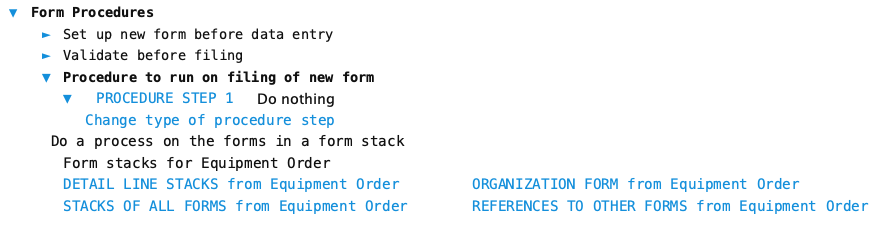
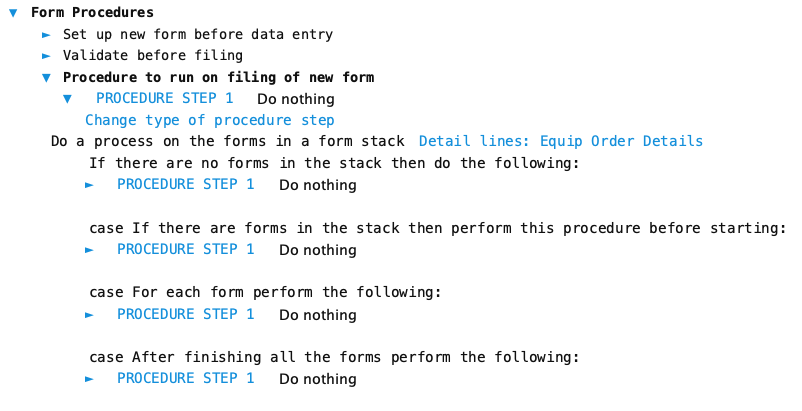
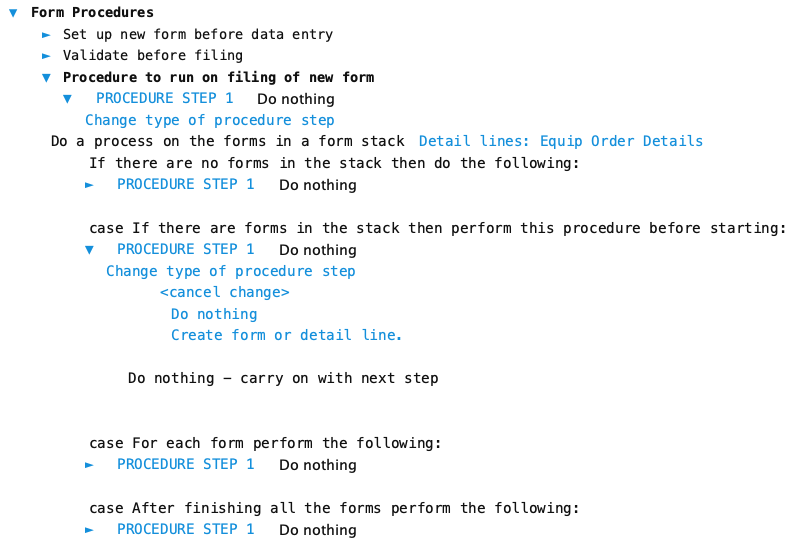
Step 3 - Select form to create
Choose which cases to setup with procedures and then choose ‘Create form or detail line’. This will let you select which you want to create. Click on the ‘Create Form’ text to switch to create detail line.
| Case | Description |
|---|---|
| Perform if no forms in the stack | The procedure for this case is only performed if the form stack does not have any forms |
| If there are forms in the stack perform this procedure before starting the stack | If there are forms in the form stack then the procedure for this case is performed before actually processing the form stack. Typically this would be used to set up the header of the new form. |
| Perform for each form in the stack | The procedure for this case is performed for each data form in the form stack. Typically this would be used to add a detail line to the new form for each detail line in the current form. |
| Perform before after finishing the form stack | The procedure in this case is performed after all the forms in the form stack have been processed. |
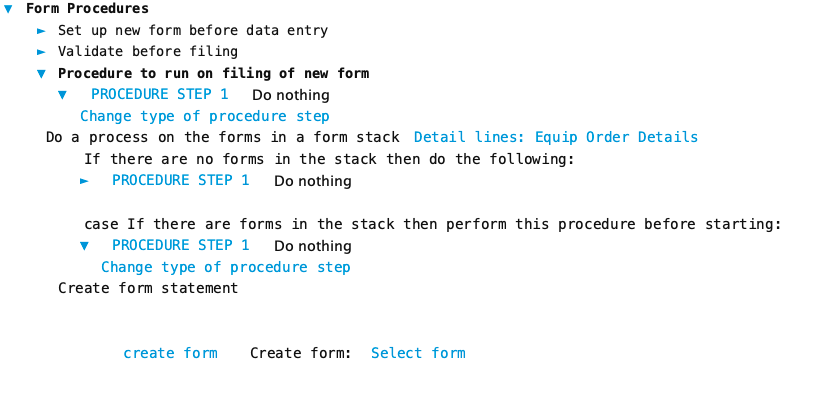
When creating a form the form chooser will only provide access to:
- Auxiliary entity forms
- Transaction forms
- Entity forms with a sequence number form code field
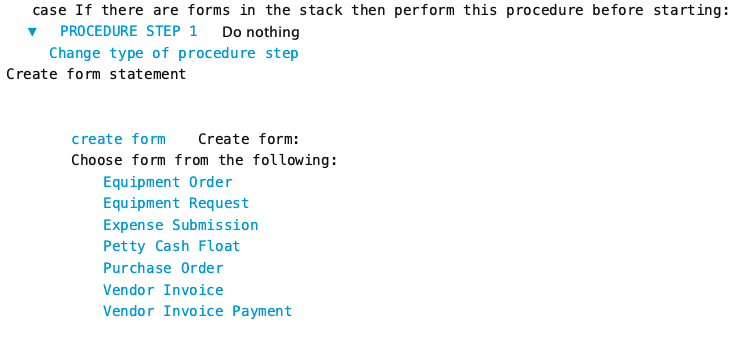
Step 4 - Transfer field values to new form fields
For each case setup the transfer of values from the current form to the newly created form to fill out the new form. Pick a destination field, then pick the value on the current form to transfer over. Repeat this for each field on the new form.
Entity Form Codes:
If you are creating an auxiliary entity form then Formever will automatically fill in the form code of the new form.
If the new entity form has a sequence number form code then this will automatically be supplied.