Used by: Field procedures, Form Procedures
Use this procedure step type to create a data form or add a detail line. Typically, this is used with an action field(button). But it can be used with the form procedure that runs when filing a new form.
Unlike ‘Process a Form Stack‘ which can create multiple detail lines this procedure step type can only create a single form or detail line at a time.
Create a Form
The only forms that can be created are transactions (any), auxiliary entity forms, entity forms that have a sequence number form code.
The created form is filed at the same time the current form is filed. They both get filed at the same time or none of them get filed. That way data integrity is maintained.
Create Detail Line
Adds a detail line to a detail line field on the current form.
Configuration
These are the basic steps to configure this procedure step type. Formever will lead you through as you point and click.
- Label the procedure step
- Select form or detail line to create
- Transfer field values to new form fields
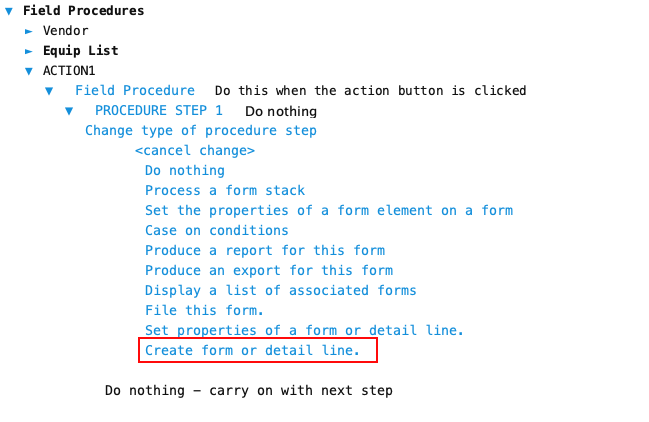
Step 1 - Label Definition
Give the procedure step a descriptive label. This doesn’t have to be done first. But make sure you provide a descriptive label before filing the master form.
Doing it first serves as a reminder of what you are trying to accomplish as you configure the step. Especially if there will be multiple steps in the field procedure or form procedure.
Step 2 - Select form to create
Choose whether to create a form or a detail line. Click on the ‘Create Form’ text to switch to ‘Create Detail Line’.
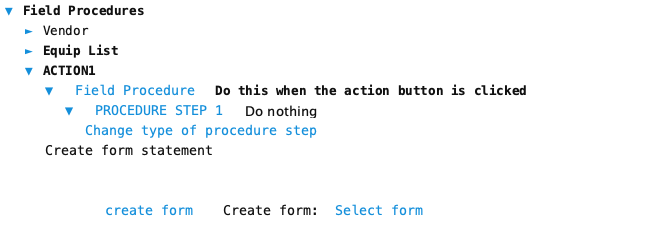
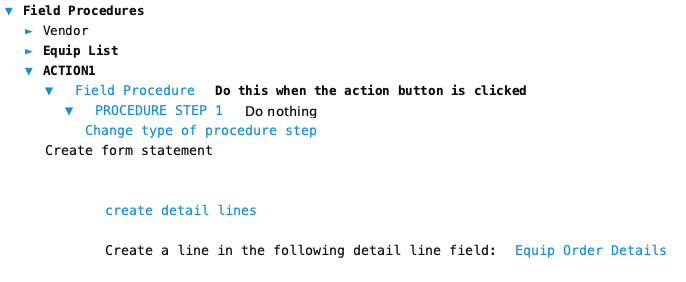
Create Detail Line
When creating a detail line the form chooser will only provide access to detail line fields on the current form. Most forms only have one detail line field so it is preselected. Setup of detail line fields is the same as that for Create Form.
Create Form
When creating a form the form chooser will only provide access to:
- Auxiliary entity forms
- Transaction forms
- Entity forms with a sequence number form code field
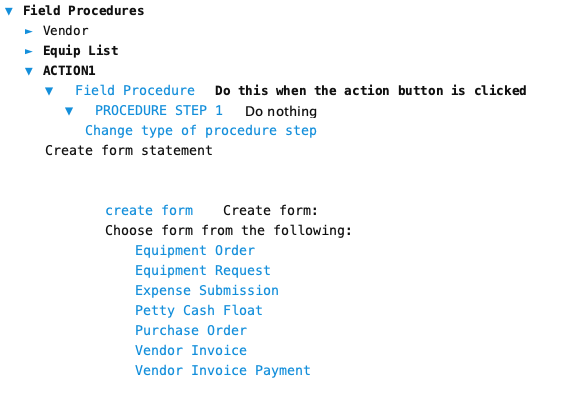
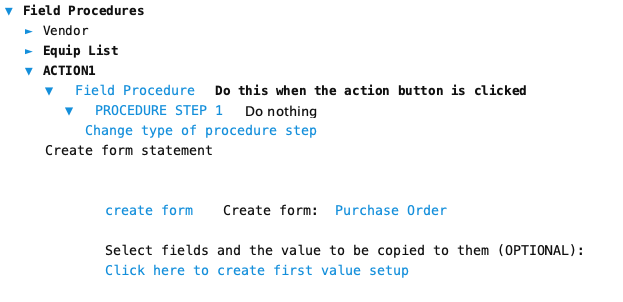
Step 3 - Transfer field values to new form fields
Before the new form can be filed you need to transfer values from the current form to the newly created form to fill out the new form. Pick a destination field, then pick the value from the current form to assign to the destination field. Repeat this for each field on the new form.
Entity Form Codes:
If you are creating an auxiliary entity form then Formever will automatically fill in the form code of the new form.
If the new entity form has a sequence number form code then this will automatically be supplied.
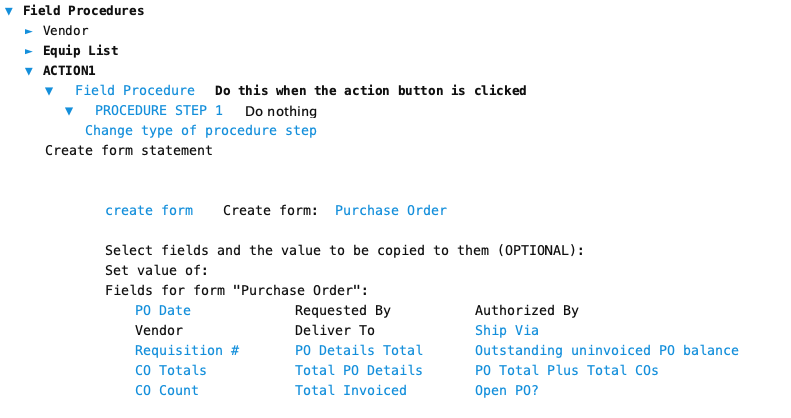
Formever will automatically fill in form references that it can determine. If it does those fields will not be offered.
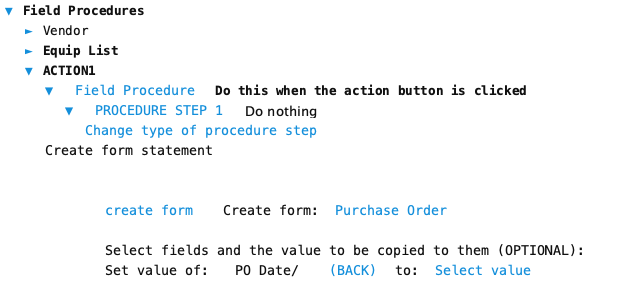
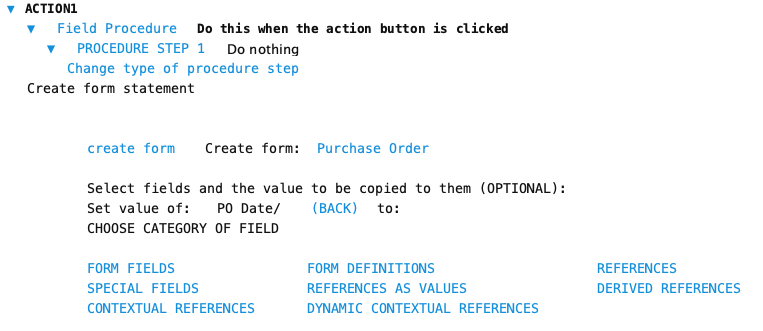
For the source fields you are not just limited to fields on the current form. You can obtain values from any form that is accessible from the current form using the field chooser.

