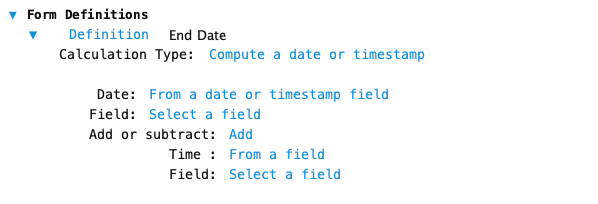Use this calculation type on a master form to create a definition result that takes a starting date or timestamp and adds or subtracts time to get a new date or timestamp. A timestamp consists of a date and time of day.
You can add/subtract time in following units:
- Seconds
- Minutes
- Hours
- Days
- Weeks
- Years
Months can not be added with this function as months have a variety of durations.
Configuration
These are the basic steps to configure this calculation type. Formever will lead you through as you point and click.
- Label the definition
- Select the starting date or timestamp
- Specify the type of operation (add or subtract)
- Select the time to add or subtract
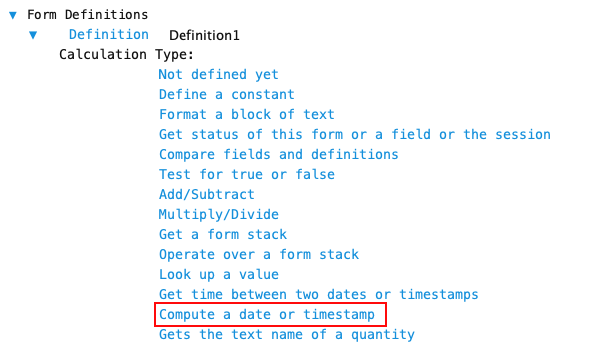
Step 1 - Label Definition
Give the definition a descriptive label. This doesn’t have to be done first. But make sure you provide a descriptive label before filing the master form. Since definitions are used throughout the system a descriptive label is recommended.
Doing it first serves as a reminder of what you are trying to accomplish as you configure the definition.
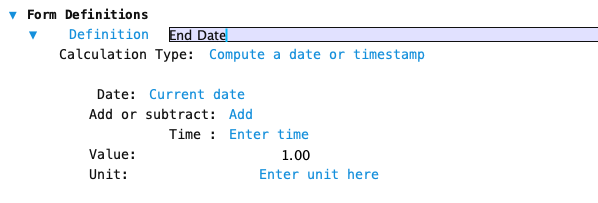
Step 2 - Select the Starting Date or Timestamp
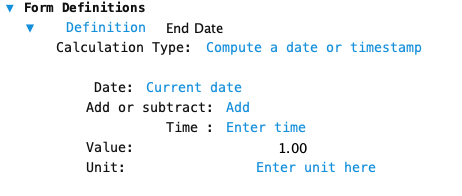
Select the starting date or timestamp for the calculation by clicking on the ‘Current Date’ text to cycle through the following:
- Current date
- First day of accounting period
- Last day of accounting period
- Current date time
- First day of fiscal year
- Last day of fiscal year
- From date or timestamp field
If ‘From date or timestamp field’ is selected you need to select an existing field or definition as shown below. Click on the ‘Select a field’ text directly below the ‘From date or timestamp field’ text to open the field chooser.
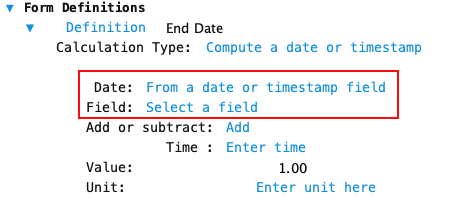
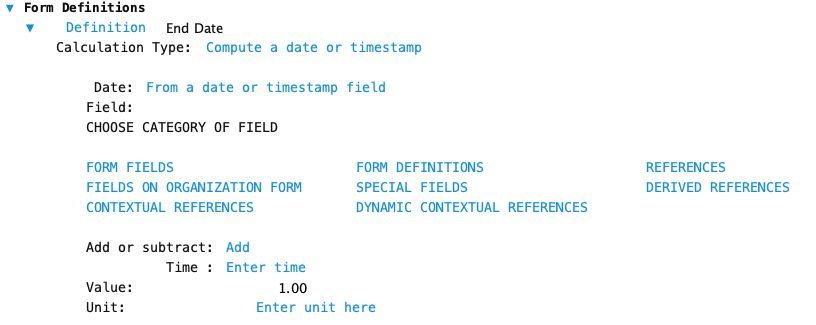
Step 3 - Select the type of operation (add or subtract)
After selecting the starting date or timestamp select wether to Add or Subtract time. Click on the text beside the label ‘Add or Subtract’
Step 4 - Select the time to add or subtract
Choose to add/subtract a time amount or choose a quantity field or definition containing a time value.
Click on the ‘Enter Time’ text to switch between the choices.
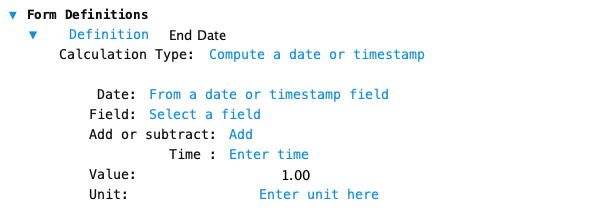
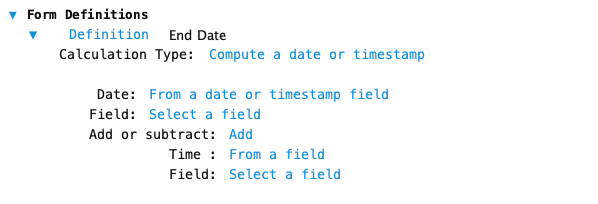
Enter Time
If you chose a time amount then type in a value. Select the type of unit by clicking on the ‘Enter unit here’ text to open the unit chooser. Only valid time units will be offered.
You can add/subtract time in following units:
- Seconds
- Minutes
- Hours
- Days
- Weeks
- Years
Months can not be added with this function as months have a variety of durations.

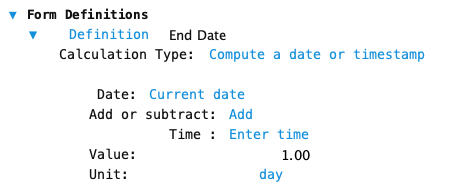
Select Time from a Field
If you choose to use a time amount from a field or definition click on the ‘Select a field’ text beside the Field label. This will open the field chooser.
Only valid quantity fields and definitions will be offered in the field chooser. Valid quantity fields and definitions will have the following units:
- Seconds
- Minutes
- Hours
- Days
- Weeks
- Years
Months can not be added with this function as months have a variety of durations.
Click on the ‘Select a field’ text next the ‘Time’ label to open the field chooser. Then choose a field or definition.