Use the field label designer to change the name of a master form field, to format the label text and to specify the appearance of the label as the field’s keyboard focus changes. Most field types have a field label.
The field label identifies a master form field. Default labels are assigned based upon the field type. E.g. Date1, Quantity2.
To open a field’s label designer click on the field label component when editing a field with its field designer. To close the label designer click on the background of the label designer form.
Label Rules
Minimum size of a field label is one character. Field Labels cannot be blank. Formever will not allow a master form to be filed with a blank label.
Field labels must be unique within the master form excluding Detail Lines blocks. Labels must be unique within a Detail Lines Block. Both can have similar field labels if needed. Formever will warn you if a label is too similar to another label. Formever does this using Human Equals comparison. It sees the following labels as equivalent: Start Date, start date, Start_Date, (start_date), StartDate. Regular humans would view these to mean the same thing. Programmers are different animals and see these as unique. But Formever is designed for regular humans.
Valid Characters for field labels: a-zA-Z_-%&+@#!?/()' "
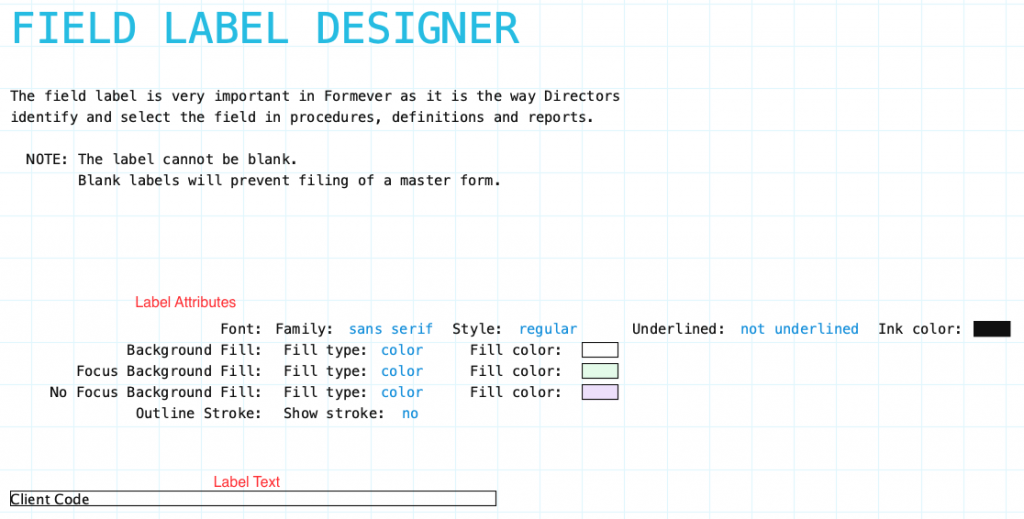
To change the field name click in the label text field at the bottom of the form and replace the current text with new text.
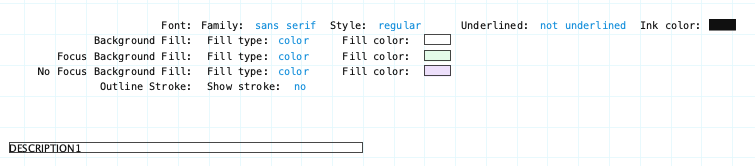
Family/Style/Underline Ink Color: Font attributes of the label field.
Background Fill: The fill for the label component when the form is opened for viewing but not editing. Fill can be a color, transparent or various types of gradients.
Focus Background Fill: The fill for the label component when the field has keyboard focus. Focus means the field input component will accept input. Basically the cursor is in the field. This could only occur when the data form is editable.
No Focus Background Fill: The fill for the label component when the field does not have keyboard focus. This is the normal background fill when the data form is editable. It is editable when either the data form is first created or when it is reopened for editing.
Outline stroke: Outline of the input component of the field. If Yes then the color and width of stroke can be set. Adjust outline stroke width by clicking the green portion of the digit to increase and the red portion to decrease the line width.

