Use this calculation type on a master form to create a definition result that gets the value of a quantity as text words. Most often this would be used on cheques to write out the amount of a cheque in words.
Any quantity field of any unit can be used. The resulting text representation of the quantity value does not include the units of the quantity. Decimal digits are included as number digits. Eg. Eight Hundred and Forty-Seven 41
Configuration
These are the basic steps to configure this calculation type. Formever will lead you through as you point and click.
- Label the definition
- Select the quantity field
- Specify result attributes
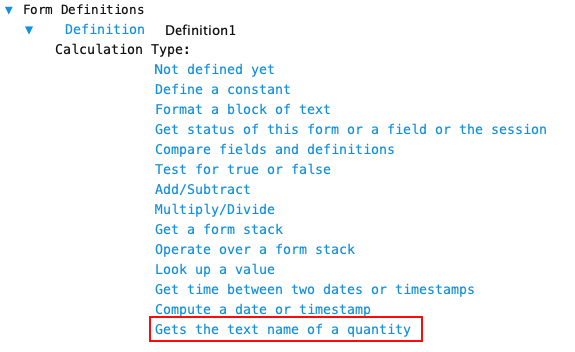
Step 1 - Label Definition
Give the definition a descriptive label. This doesn’t have to be done first. But make sure you provide a descriptive label before filing the master form. Since definitions are used throughout the system a descriptive label is recommended.
Doing it first serves as a reminder of what you are trying to accomplish as you configure the definition.
Step 2 - Select the Quantity Field
Select the quantity to include in the calculation. Click on the ‘Select a quantity’ text and the field chooser will open.
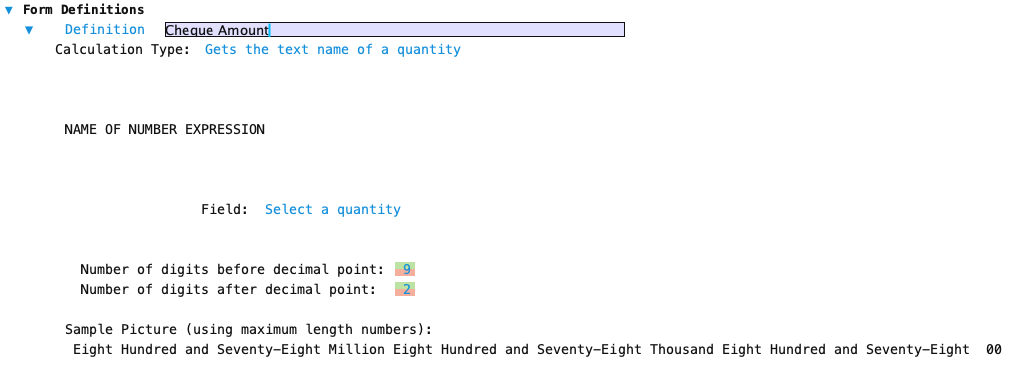
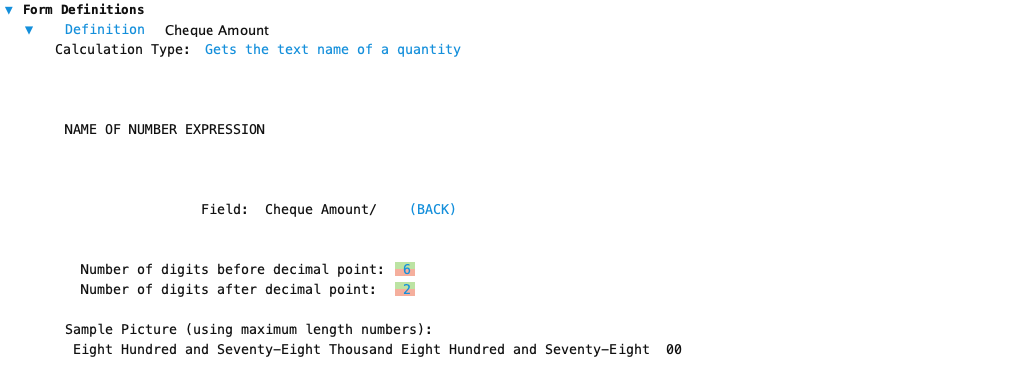
Step 3 - Specify Result Attributes
After selecting the quantity configure the maximum number of digits to include in the text. A sample picture is shown. The picture shows what the text would look like using a number that uses maximum length words.
Number of Digits before decimal point: Set the maximum number of digits in the field before the decimal point. Adjust by clicking the green portion of each digit to increase and the red portion to decrease.
Number of Digits after decimal point: Set the number of digits in the field after the decimal point. Adjust by clicking the green portion of each digit to increase and the red portion to decrease.
